This guide will show you how to enable rep access in AMP and send invitations to new reps, allowing them to start using AMP for order management.
Step 1: Enable Rep Access
Navigate to the Company Tab in the AMP CMS.
- From the AMP CMS dashboard, go to the Company tab.
Click Change Profile:
- On the home screen, click the Change Profile button.

- On the home screen, click the Change Profile button.
Enable Rep Access:
- Toggle the Allow Rep Access option to "On."
- Click Update to save the changes.

This will enable access for your sales reps to use AMP.
Step 2: Add Reps to AMP
Navigate to the Users/Locations Tab:
- From the AMP CMS, go to the Users/Locations tab.
Click on the Reps Section:
- Click on Reps to view and manage your rep list.

- Click on Reps to view and manage your rep list.
Add a Rep:
- You can either upload a rep table if you have a CSV file with multiple reps or manually add a new rep to your existing table.
- For uploading a table, make sure your file is in CSV format and contains all required information.

- For uploading a table, make sure your file is in CSV format and contains all required information.
- You can either upload a rep table if you have a CSV file with multiple reps or manually add a new rep to your existing table.
Step 3: Send Invitations to Reps
Navigate to the Company Tab again in the AMP CMS.
Click Send Invitations to Unregistered Reps:
- In the Authorized Users section, click on Send Invitations to Unregistered Reps.
Select the Reps to Invite:
- Choose the reps you want to send invitations to. You can select multiple reps at once.
Click Send Invitations:
- After selecting the reps, click Send Invitations to email them their AMP login credentials and instructions.
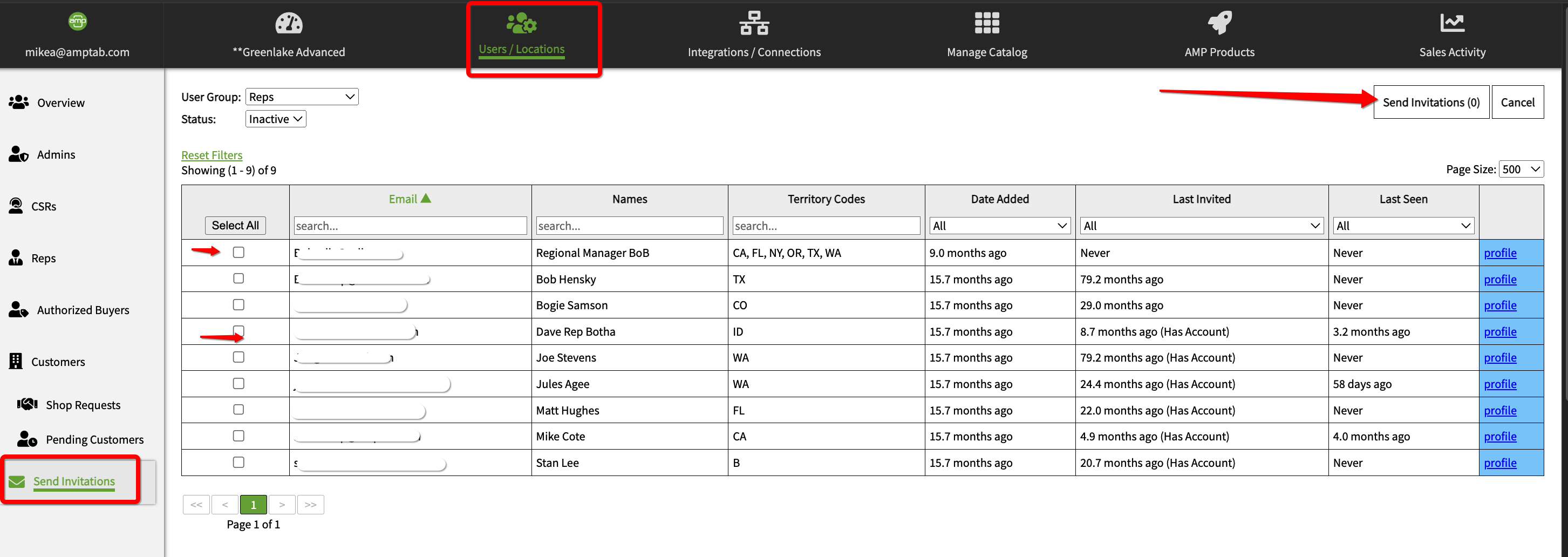
What Reps Will Receive
Once invitations are sent, each selected rep will receive an email with:
- A temporary password and username.
- Instructions on how to log in and start using AMP.

Notes:
- Make sure to verify that all rep information (e.g., name, email) is correct before sending invitations.
- You can always revisit the Users/Locations tab to manage rep access or re-send invitations.
By following these steps, you can enable AMP access for your sales reps and ensure they have the tools they need to start using AMP effectively. If you need further assistance, feel free to reach out to support@amptab.com.
