This guide will walk you through how to add corner ribbons (also known as snipes) to product tiles in AMP Sell and AMP Shop. Corner ribbons are useful for displaying additional messaging, such as highlighting product availability or promotions.
Prerequisites:
Before you add corner ribbons, make sure the relevant information is already available in the Product Table. For example, in this guide, we'll use the Promo column.
To display a "Promo!" ribbon for specific SKUs, ensure that the word "Promo!" is entered in the corresponding cell of the Promo column for each SKU you want to highlight.

Note: The column name will not be displayed in the ribbon, only the information entered in the individual cells. For example, you may want to show "Promo!" or "Clearance!"
If you need to add a new column to the Product Table, follow this tutorial: How to Update Data Quickly with the Edit Table Feature
Steps to Add Corner Ribbons:
Step 1: Navigate to AMP Products
Start by navigating to AMP Products, and then choose either AMP Sell or AMP Shop.

For AMP Sell, choose Display Settings:

For AMP Shop, click the Corner Ribbons link to proceed.

Step 2: Select the Data Column for the Ribbon
- In the Corner Ribbon section, select the column that you want to pull data from using the drop-down menu. In our example, we’ll use the Promo column.


Step 3: Enter the Publication Name
- Scroll to the top of the page and enter a name for your publication in the Publication Name field.
- Click Save As to save your settings.

Step 4: Customize the Corner Ribbon
After saving, scroll down to the bottom of the page to view and customize your corner ribbons (snipes).
Depending on your organization's goals, this step may vary. For example, in our case, we want to highlight "Promo" or "Clearance!"
The Column Name you selected should already appear in the Corner Ribbon drop-down. If needed, you can change it and then save the updated settings.
The text entered in the cells will be displayed in the ribbon.

Step 5: Customize Ribbon Design
- You can customize the ribbon appearance by adjusting the Text Color and Ribbon Color.
- For example, set the default ribbon color to blue with white text, and for "In Stock" items, set the ribbon to green with white text.
To adjust the colors:
- Click the color box next to Text Color or Ribbon Color.
- Choose your desired colors from the color picker.

- Save your changes by clicking the Save button at the top of the page.
How It Will Look in AMP Sell
After deploying the corner ribbons, your product tiles in AMP Sell will display the selected messages based on the settings you've configured.
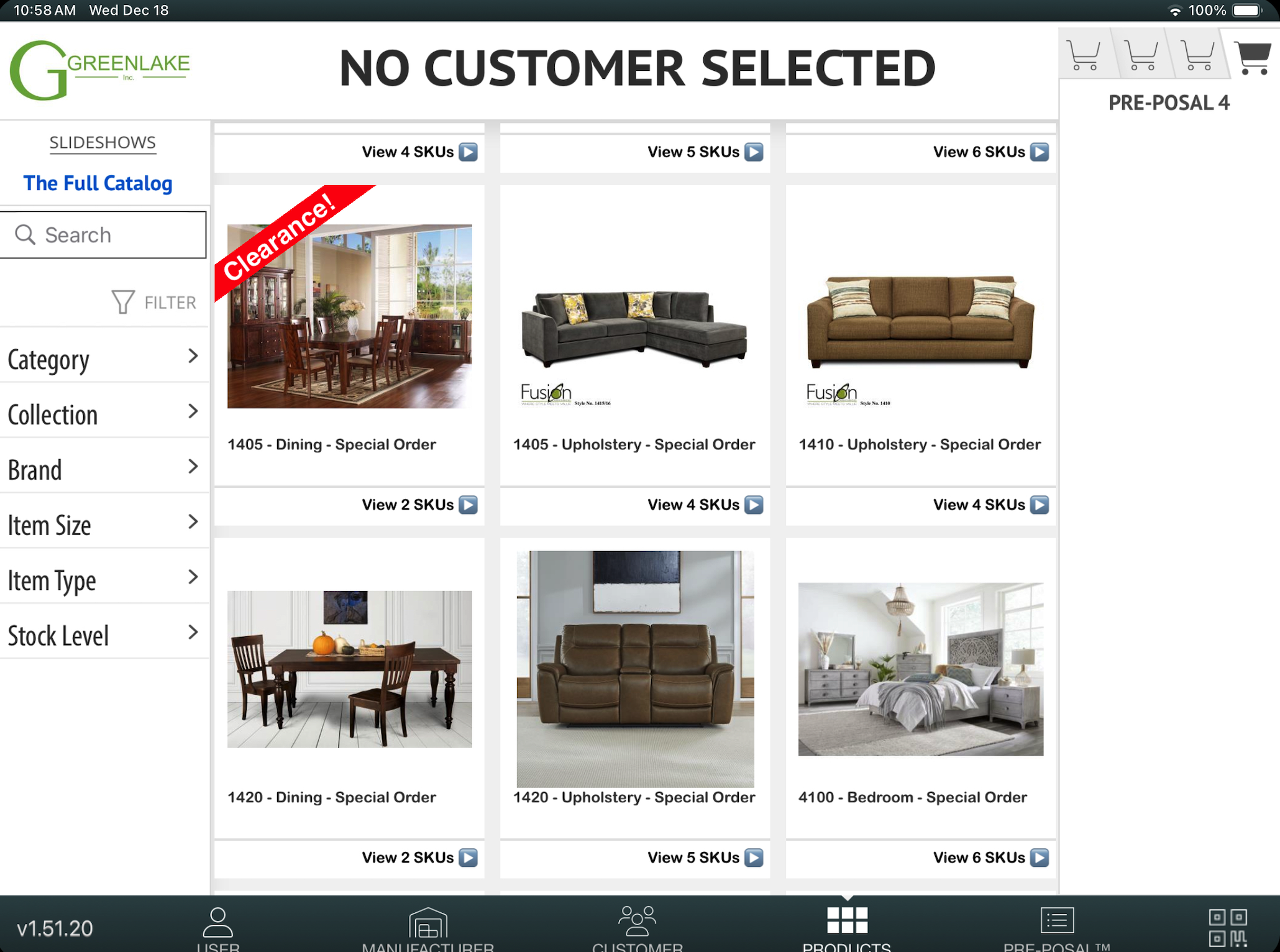
Need Help?
If you need further assistance, don't hesitate to reach out to AMP Support:
- Email: Support@amptab.com
- Phone: 1-855-9AMPTAB
Our team is happy to assist you in customizing your corner ribbons or any other AMP-related questions!
